A Beginner’s Guide to Setting Up Your Nonprofit’s First Google Ad Grants Campaign
At Network for Good, our goal is to help you set up your small and growing nonprofit for success and enable you to use all the tools at your disposal. Whether you are cultivating your nonprofit’s first donors or looking to grow your donor base, Google Ad Grants is a great place to start.
In the first blog in this series, we talked about what Google Ad Grants is, how to set up your account, and a few basics of the campaign structure. Now, we’ll walk you through how to set up your first campaign.
Create Your Campaign
When you’re ready to create your first campaign, navigate to the homepage of your Google Ads account and click the blue plus sign to get started.
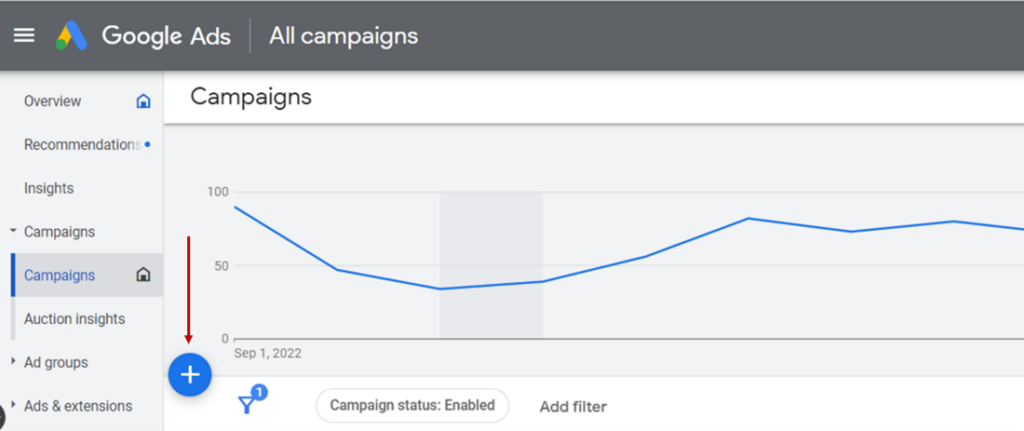
Once you click the blue plus sign, select the “new campaign” option. You will be taken to a new page that allows you to choose your campaign objective. Review all the campaign objectives and pick the one that best aligns with your goals (please note: if you choose leads, you must have conversion tracking set up, which is a separate step).
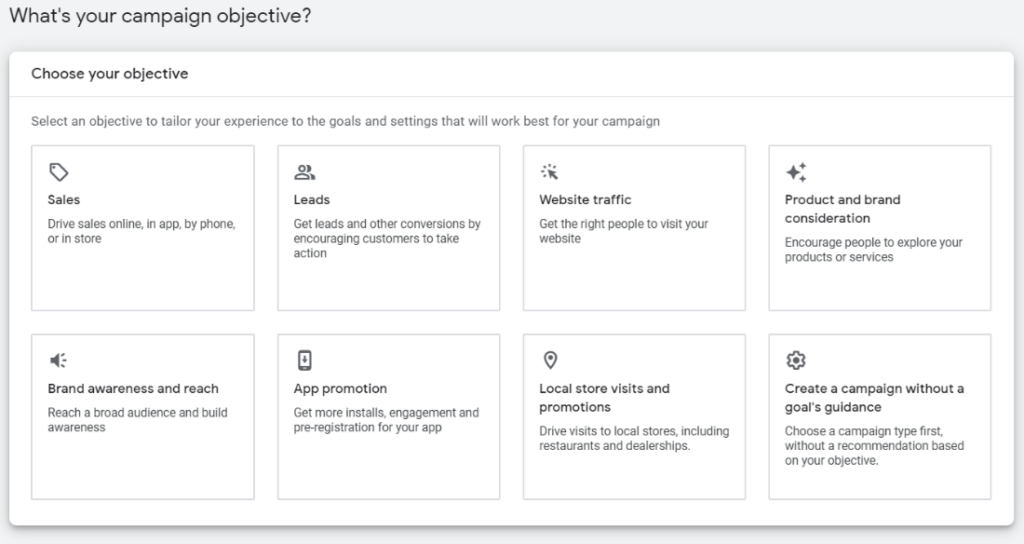
Pick a Campaign Type
Next, choose a campaign type. We recommend starting off with a simple “search” campaign. To learn about the different campaign types, you can read this Google Help article. After selecting your campaign type, you’ll be given the option to use conversion goals for campaign performance optimization. If you do not have conversion goals set up, skip this step and click continue.
In the last part of this section, select the results you want to get from your campaign (likely Website visits) and name your campaign.
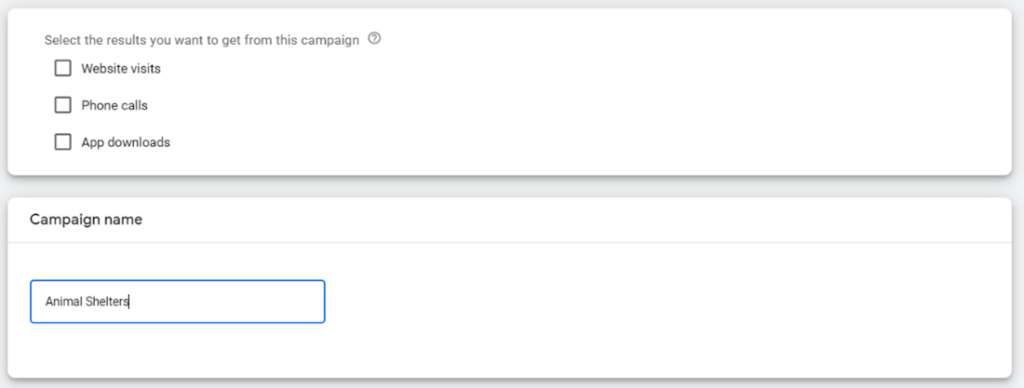
Build Out Your Ad Campaign
Google does a great job of walking you through the next steps – bidding, campaign settings, keywords and ads, extensions, budget, and review.
- Bidding: Choose what you want to focus on. Pick conversions if you have tracking set up. If not, we recommend focusing on clicks.
- Campaign Settings: You can include your ads in both the search network and the display network. We recommend just including the search network, as the display network can sometimes include irrelevant websites. You can also select your location, language, and audience targeting in this section. The audience section is a great way to reach more targeted individuals – browse this section to see if any relate to your nonprofit.
- Keywords and ads: This is where you can start really building the meat of your campaign! In the previous blog post, we walked you through what keywords & ads are.
- In this section, put that newfound knowledge to the test. If you enter your website URL or products, Google Ad Grants will populate keyword suggestions, or you can manually input them. Remember what you learned about match types!
- The bottom section is where you type your ad copy. Ensure you include the URL that you want the user to go to and input as many headlines and description lines as you can. Google Ad Grants will populate a preview on the right, as well as an ad strength score to help you determine if you should make adjustments.
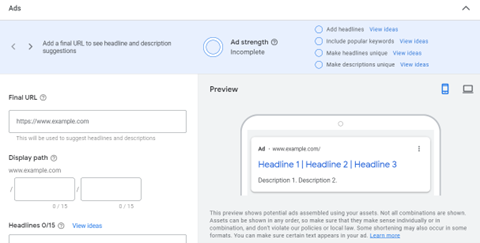
- Extensions: While extensions are optional, we recommend including them because they’re essentially an extension of your ad! This is a great way to give your ad more real estate, meaning it takes up more space on the search engine results page. See an example of an extension below.
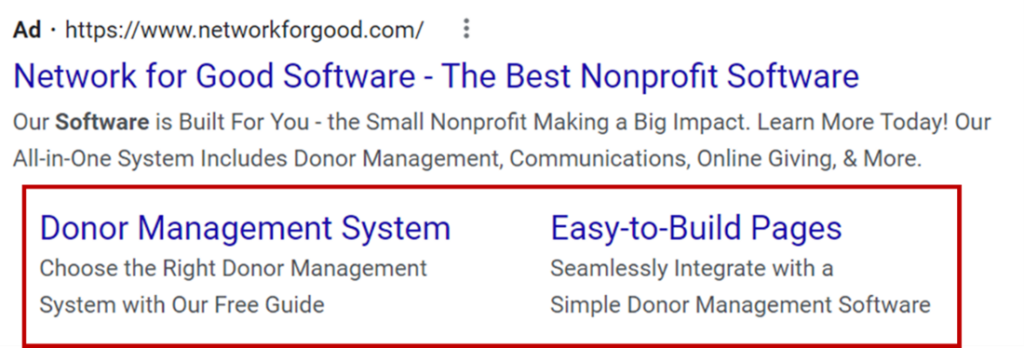
- Budget: Enter your desired daily budget in this section. Remember, you have $10,000 to spend each month! If you are running one campaign, we recommend dividing your $10,000 evenly throughout the month.
Lastly, review your information to ensure everything is accurate and you are ready to launch your first campaign! Pat yourself on the back because this is no easy task. As for next steps, we recommend checking in on your campaign’s performance a few times a week to ensure everything is set up properly and it is performing up to par.
In the last part of this series, we will help you understand the basics of analyzing your campaign results. Stay tuned!
Pair Your Google Ad Grants Campaign with Our All-in-One Donor Management Software
Network for Good can provide your nonprofit with the resources to increase your donor base even more. Pair your free advertising efforts through Google with Network for Good’s all-in-one solution to set your nonprofit up for success! Once you gain more supporters, our donor management platform can help you address pain points such as keeping up with your donors’ information and reporting your organization’s progress to your board. Schedule for a free demo and to learn more about Network for Good!
Published: October 5, 2022




